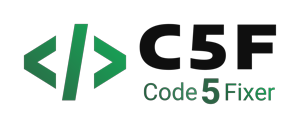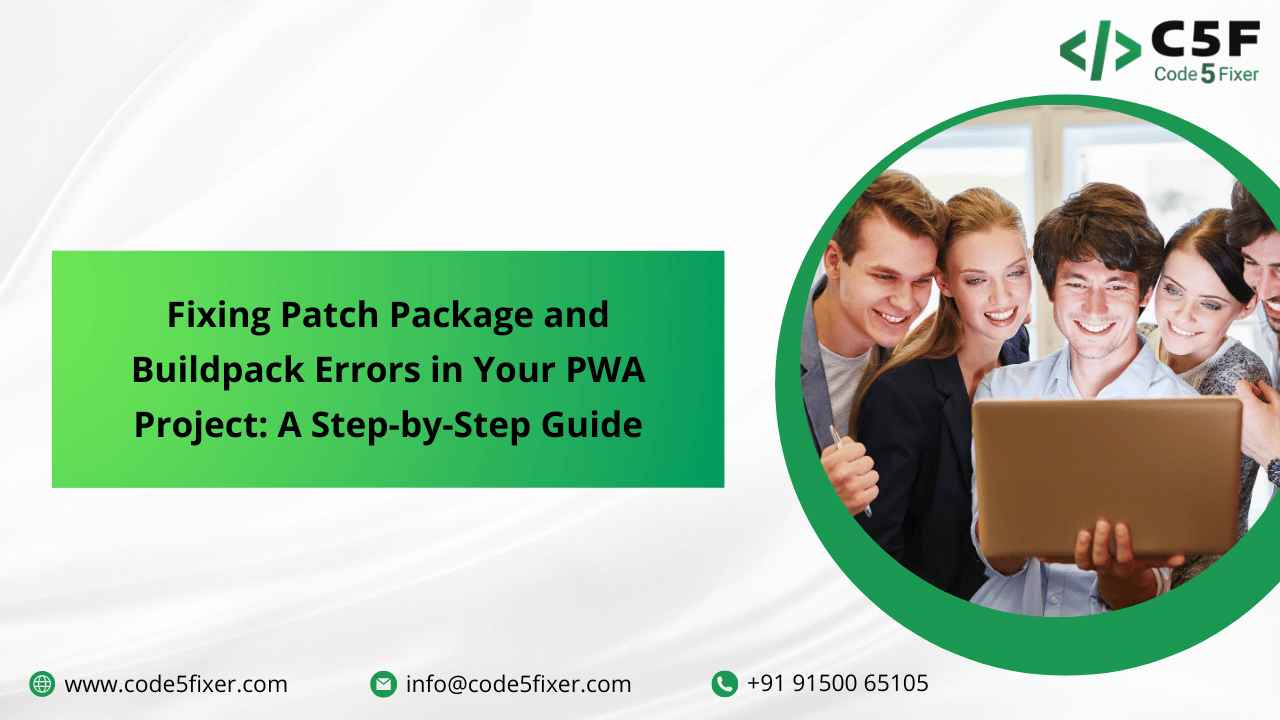
Introduction:
As progressive web applications (PWAs) become increasingly popular, developers may encounter errors when working on these projects. Two common errors that can occur when working on PWAs are the patch package error and the buildpack error.
The patch package error occurs when the patch-package command is not recognized during the post-installation process. The buildpack error occurs when the buildpack command is not recognized during the creation of a custom origin.
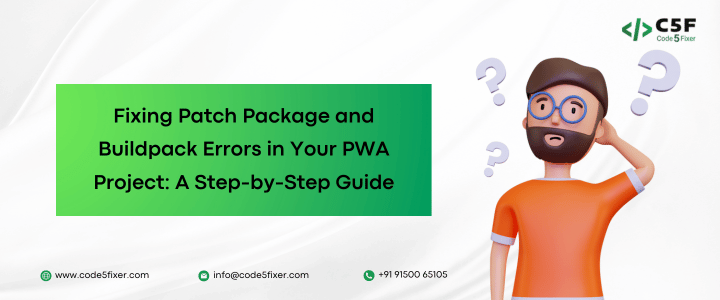
In this blog post, we will provide a step-by-step guide on how to fix these errors in your PWA project. We will cover the necessary corrections to make to the package.json file and the steps required to install the required dependencies. By following the instructions in this guide, you can quickly fix these errors and continue developing your PWA project.
Patch Package Error: How to Fix It?
As a developer, you may come across various errors while working with different programming languages and tools. One such error that you may encounter is the Patch Package Error, which occurs when you try to run the patch-package command in your project.
This error message indicates that the patch-package command is not recognized as an internal or external command, operable program or batch file. If you are facing this error, don’t worry, as there are ways to fix it.
Here’s a step-by-step guide to fix the Patch Package Error:
Error Description:
The error message typically looks like this:
patch-package’ is not recognized as an internal or external command,
operable program or batch file.
npm ERR! code ELIFECYCLE
npm ERR! errno 1
npm ERR! pwa@0.0.1 postinstall: `patch-package`
npm ERR! Exit status 1
npm ERR!
npm ERR! Failed at the pwa@0.0.1 postinstall script.
npm ERR! This is probably not a problem with npm. There is likely additional logging output above.
npm ERR! A complete log of this run can be found in:
npm ERR! C:\Users\Code5Fixer\AppData\Roaming\npm-cache\_logs\2023-04-24T05_09_43_114Z-debug.log
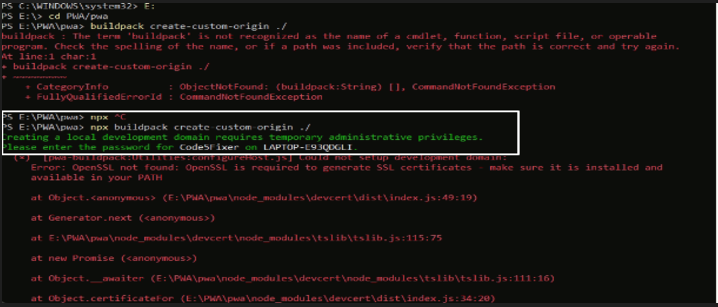
This error message is telling us that the “patch-package” command is not recognized as a valid command. It’s likely that the command is not installed or not specified correctly.
Error Correction:
To fix this error, we need to make sure that the “patch-package” command is installed and specified correctly in our project’s package.json file.
First, we need to install the “patch-package” command. To do this, open your project’s package.json file and add “patch-package” to the “devDependencies” section like so:
“patch-package”: “6.5.1”
}
Then, we need to specify the “patch-package” command in our project’s scripts section like:
“patch-package”: “6.5.1”,
// other scripts here
}
Save the package.json file and run npm install to install the “patch-package” command. After that, you should be able to run npm run patch-package without any errors.
Buildpack Error: How to Fix It?
Another error that developers may encounter is the “buildpack” error, which can occur when running the “create-custom-origin” command.
Error Description:
The error message typically looks like this:
PS E:\PWA\pwa> buildpack create-custom-origin ./
buildpack : The term ‘buildpack’ is not recognized as the name of a cmdlet, function, script file, or operable program. Check the spelling of the name, or if a path was included, verify that the path is correct and try again.
At line: 1 char: 1
+ buildpack create-custom-origin ./
+ CategoryInfo : ObjectNotFound: (buildpack:String) [], CommandNotFoundException
+ FullyQualifiedErrorId : CommandNotFoundException
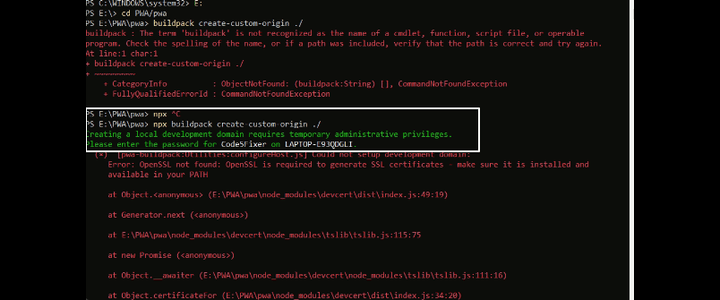
Here’s a step-by-step guide to fix the Buildpack Error:
Step 1: Install OpenSSL
The first step is to install OpenSSL. You can install OpenSSL using Chocolatey by running the following command in an administrator command prompt:
choco install openssl
Step 2: Run Buildpack Command
Once you have installed OpenSSL, you can run the buildpack command using Git Bash.
npx buildpack create-custom-origin ./ –key value
This command will create a custom origin for your project.
Step 3: Run Watch Command
Finally, you can run the watch command to start the development server.
npm run watch
This command will start the development server, and you should be able to access your project in a web browser at http://localhost:3000.
In conclusion, the Patch Package Error and Buildpack Error are two common errors that you may encounter while working on your projects. By following the steps mentioned above, you can easily fix these errors and continue working on your project.